To delete a page in Microsoft Word, you can follow these steps:
First, make sure that the page you want to delete is visible on the screen. If it is not visible, you may need to scroll down or use the Page Up/Page Down keys to find it.
Click anywhere on the page you want to delete to place the cursor on that page.
Next, press the “Delete” key on your keyboard. This will remove all of the content on the page.
If the page you want to delete is not the last page in your document, you may need to also remove any blank lines or spaces that are left behind after you delete the content. To do this, place your cursor at the end of the last line on the page before the one you want to delete, and press the “Delete” key repeatedly until you have removed all of the blank space.
Finally, check your document to make sure that everything looks the way you want it to. If you accidentally deleted the wrong page, you can always use the “Undo” button (or the Ctrl+Z shortcut) to undo your changes.
That’s it! By following these steps, you should be able to delete any unwanted pages from your Word document.

¿Cómo cancelar Netflix paso a paso?

¿Cómo saber si mi WhatsApp está clonado?
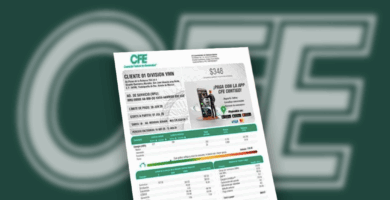
Cómo hacer el cfe pago en línea de forma rápida y segura

Los 3 mejores hobbies para disfrutar en casa este invierno

Cuenta comprometida de Facebook: qué hacer, 5 pasos
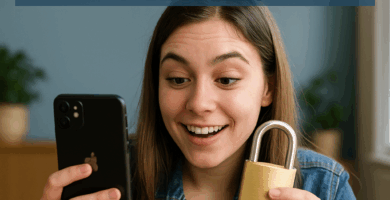
Cómo desbloquear un iPhone: 3 métodos seguros y legales

Mejorar imagen con IA: guía práctica 2025

¿Cómo activar Siri en cualquier dispositivo Apple? 5 opciones

¿Te llaman desde el Reino Unido (+44)?

¿Cómo editar fotos con IA? 5 puntos


