
To change the password for your modem using the IP address 192.168.1.1, you can follow these steps:
Open a web browser and type “192.168.1.1” into the address bar. Press Enter.
You should see a login page for your modem. Enter the current username and password for your modem. If you don’t know what they are, you can try looking them up in the user manual or searching online for your modem’s model number and “default login credentials.”
Once you’re logged in, look for the “Security” or “Settings” tab in the router’s configuration page. You may need to navigate through a few menus to find it.
In the “Security” or “Settings” section, you should see an option to change your modem’s password. Click on it and enter your new password.
After you’ve changed your password, make sure to click on “Save” or “Apply” to save your changes.
Test your new password by logging out of your modem’s configuration page and logging back in with your new credentials.

Please note that the specific steps for changing your modem’s password may vary depending on the make and model of your modem. It’s important to refer to your modem’s user manual or documentation for more detailed instructions.

Trump confirma captura de Maduro en conferencia desde Mar-a-Lago

Imagen oficial confirma captura de Maduro: publicada por Trump, replicada por la Casa Blanca y validada como auténtica

Deeptrack Gotham: imagen de Maduro con uniforme es auténtica según análisis
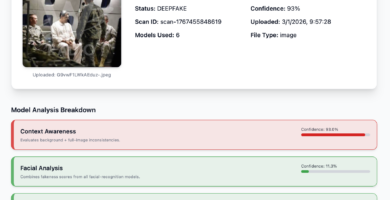
Nueva imagen de Maduro capturado también presenta signos de manipulación digital

Corina Machado: “Esta es la hora de los ciudadanos”
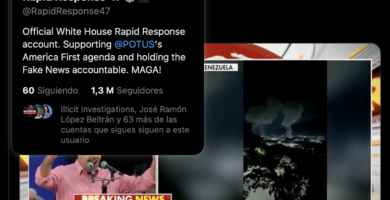
Habrá que hacer algo con México: Trump tras ataque en Venezuela
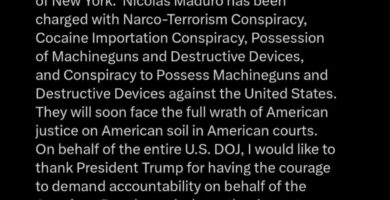
Maduro rumbo a Nueva York y Delcy en Moscú: lo que se sabe hasta ahora
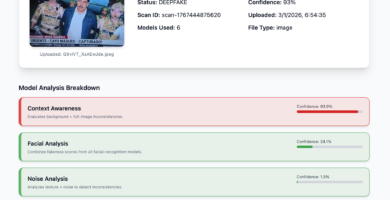
Imagen de la captura de Maduro: análisis preliminar sugiere posible manipulación digital

Ataque a Venezuela: cronología de la captura de Maduro en 2026

Estrategias inteligentes para apostar en la Primera División de Chile


