
Feeling overwhelmed by Facebook? Don’t worry, deactivating your account is easier than you think. Whether you’re someone who just wants to take a break or you’re concerned about privacy, this guide is made for you. If you’ve ever found other guides too complicated, you’re in the right place. Let’s make it easy and quick.
What Does Deactivating Your Facebook Account Mean?
First, it’s important to understand what deactivating your account means. It’s not the same as deleting it. Deactivating your account means your profile will disappear from public view—no one can find you or send you messages, but your data stays intact. This means you can come back anytime you want, and everything will be just as you left it.
On the other hand, deleting your account is permanent. If you do that, you can’t recover anything. This guide focuses on deactivation.
Steps to Deactivate Your Facebook Account (Desktop and Mobile)
Let’s get started! Here’s a very simple step-by-step guide to deactivating your account.
- Log in to your Facebook account.
- Open your browser or the Facebook app and enter your email and password to log in.
- Go to Settings.
- On desktop: Click on the downward arrow in the top right corner. A menu will appear; select “Settings & Privacy” and then “Settings.”
- On mobile: Tap the three horizontal lines (menu) in the bottom right corner (iPhone) or top right corner (Android), scroll down, and tap “Settings & Privacy,” then “Settings.”
- Navigate to “Your Facebook Information.”
- Here, you’ll see various options related to your account. Click or tap on “Your Facebook Information.”
- Select “Deactivation and Deletion.”
- In this section, you’ll see two options: “Deactivate Account” and “Delete Account.” Select “Deactivate Account” and then follow the on-screen instructions. You might be asked to enter your password again, which is normal.
- Confirm your decision.
- After you confirm, your account will be deactivated. And that’s it! No one can see your profile, but you can reactivate it whenever you like.
What Happens After You Deactivate Your Account?
Now that you’ve deactivated your account, you might be wondering: what now? Everything will be on pause. No one can see your profile, and you won’t receive notifications. However, if you decide to come back, just log in again, and your account will automatically be reactivated.
Additional Considerations
Before deactivating your account, make sure to remember your password. If you don’t remember it, it could be an issue if you want to come back later. Also, if you just want fewer notifications or more privacy, consider adjusting your notification and privacy settings before deactivating.
Conclusion
You did it! Now you know how to deactivate your Facebook account quickly and easily. When you feel like it’s time for a break, follow this guide, and you’ll be out in just a few minutes. And remember, you can always come back whenever you want. Happy disconnecting!

Trump confirma captura de Maduro en conferencia desde Mar-a-Lago

Imagen oficial confirma captura de Maduro: publicada por Trump, replicada por la Casa Blanca y validada como auténtica

Deeptrack Gotham: imagen de Maduro con uniforme es auténtica según análisis
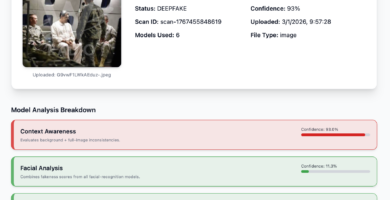
Nueva imagen de Maduro capturado también presenta signos de manipulación digital

Corina Machado: “Esta es la hora de los ciudadanos”
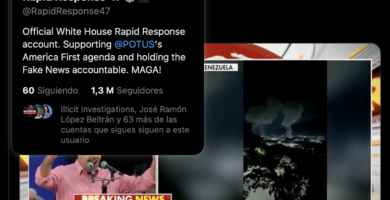
Habrá que hacer algo con México: Trump tras ataque en Venezuela
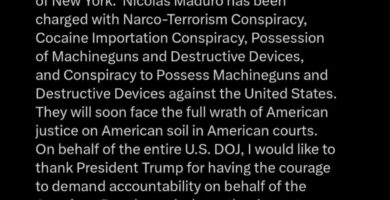
Maduro rumbo a Nueva York y Delcy en Moscú: lo que se sabe hasta ahora
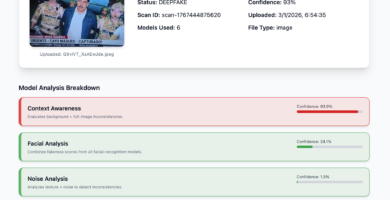
Imagen de la captura de Maduro: análisis preliminar sugiere posible manipulación digital

Ataque a Venezuela: cronología de la captura de Maduro en 2026

Estrategias inteligentes para apostar en la Primera División de Chile


