To delete a page in Microsoft Word, you can follow these steps:
First, make sure that the page you want to delete is visible on the screen. If it is not visible, you may need to scroll down or use the Page Up/Page Down keys to find it.
Click anywhere on the page you want to delete to place the cursor on that page.
Next, press the “Delete” key on your keyboard. This will remove all of the content on the page.
If the page you want to delete is not the last page in your document, you may need to also remove any blank lines or spaces that are left behind after you delete the content. To do this, place your cursor at the end of the last line on the page before the one you want to delete, and press the “Delete” key repeatedly until you have removed all of the blank space.
Finally, check your document to make sure that everything looks the way you want it to. If you accidentally deleted the wrong page, you can always use the “Undo” button (or the Ctrl+Z shortcut) to undo your changes.
That’s it! By following these steps, you should be able to delete any unwanted pages from your Word document.

Turnitin ¿Qué es? ¿Es efectivo contra el plagio?

¿Cómo cambiar contraseña WiFi de Antel? VIDEO

Cómo eliminar o bloquear una cuenta de Facebook desde un teléfono

LADA 55 ¿De dónde es? Aumentan extorsiones

Extorsión y secuestro, aumentan 1118% las llamadas en México

Google Maps ¿Cómo le hago para llegar a un lugar?
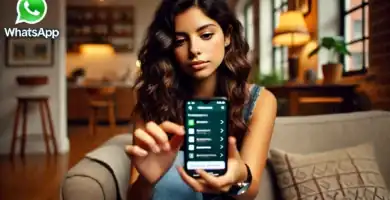
Cómo desactivar Meta AI en WhatsApp

How to Use 1.1.1.1 DNS

How to Use Google’s DNS (8.8.8.8 and 8.8.4.4) to Evade Censorship
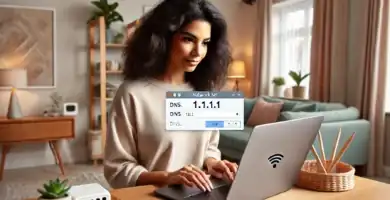
¿Cómo usar las DNS 1.1.1.1?


